Configuration
Once you have established a connection between On-Call Optimizer and a calendar product you have the ability to customize which calendars are scanned for availability information and choose how it is imported.
Accessing calendar configuration
- Select
Calendarsfrom the side bar - From the list of available connections click the
Editicon at the bottom of the connection you wish to configured.
Calendar selection
Use the select box in each row to choose how events on each calendar will be imported as availability information from one of the following options:
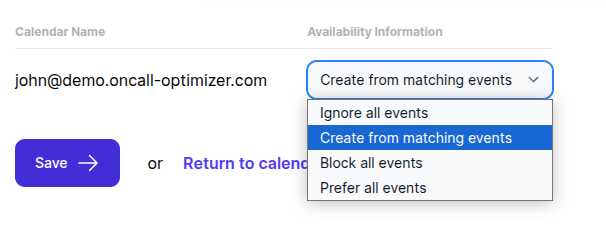
Ignore all events
On-Call Optimizer will not process or import any events on this calendar.
Create from matching events
On-Call Optimizer will import only matching events, and will use the event type or tags (e.g. no-oncall, 'prefer-oncall) to
select the action for the created availability information.
Block all events
On-Call Optimizer will import every event as availability information with a block action.
Prefer all events
On-Call Optimizer will import every event as availability information with a prefer action.
Default behavior
By default only the primary personal calendar associated with the account connecting the calendar to On-Call Optimizer is selected and will be configured to Create from matching events.
All other calendars available on the connection are ignored by default but can be enabled and configured as desired once the connection is established.
Feedback
Was this page helpful?
Glad to hear it! Please tell us how we can improve.
Sorry to hear that. Please tell us how we can improve.