Step 2: Link calendars
After configuring the schedule it’s time to ensure each member of the schedule has a calendar linked to provide availability information for On-Call Optimizer to use when choosing which shifts to assign to them.
Member Status
The Members tab of the schedule provides you with a quick summary of the status of each member via the icons in the first two columns. The Invite? column
shows whether an On-Call Optimizer account exists for the member. The calendar icon column shows whether availability information is available for the member.
Hover over each icon for an explanation of the status or refer to the schedule member docs.
Target State
To begin Step 3 each assignable member needs a green check mark in their row (as shown in the screenshot below), indicating that they have signed in to On-Call Optimizer and configured a calendar to provide availability information.
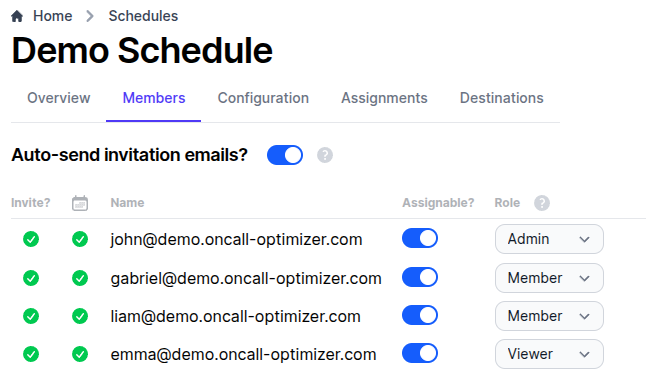
Members missing a green check mark should be instructed to follow the steps below.
Responding to an invitation
- Invitations to join On-Call Optimizer will arrive at the specified email address of the member via an email.
- Click the link containing an invitation code to respond, which will require logging in to On-Call Optimizer.
- After logging in, click the button to accept the invitation.
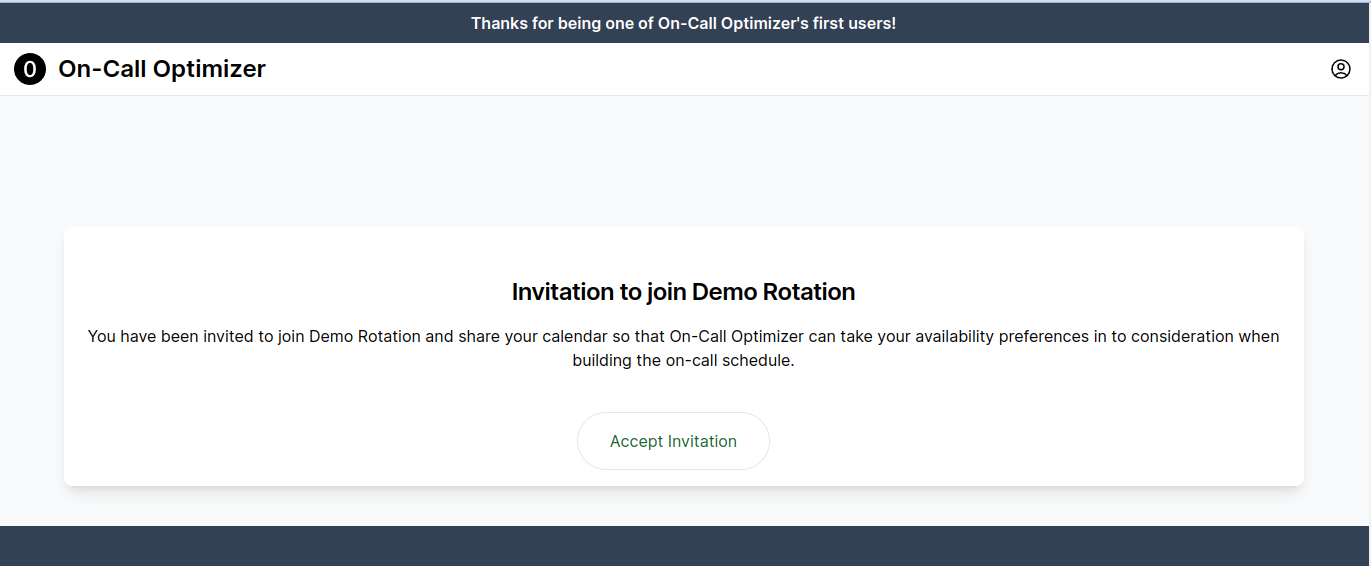
Linking a calendar
- Once the invitation has been accepted, you will be prompted to link a calendar.
- The welcome screen will provide a list of available calendar providers.
- Click the button for the desired provider to begin the connection process.
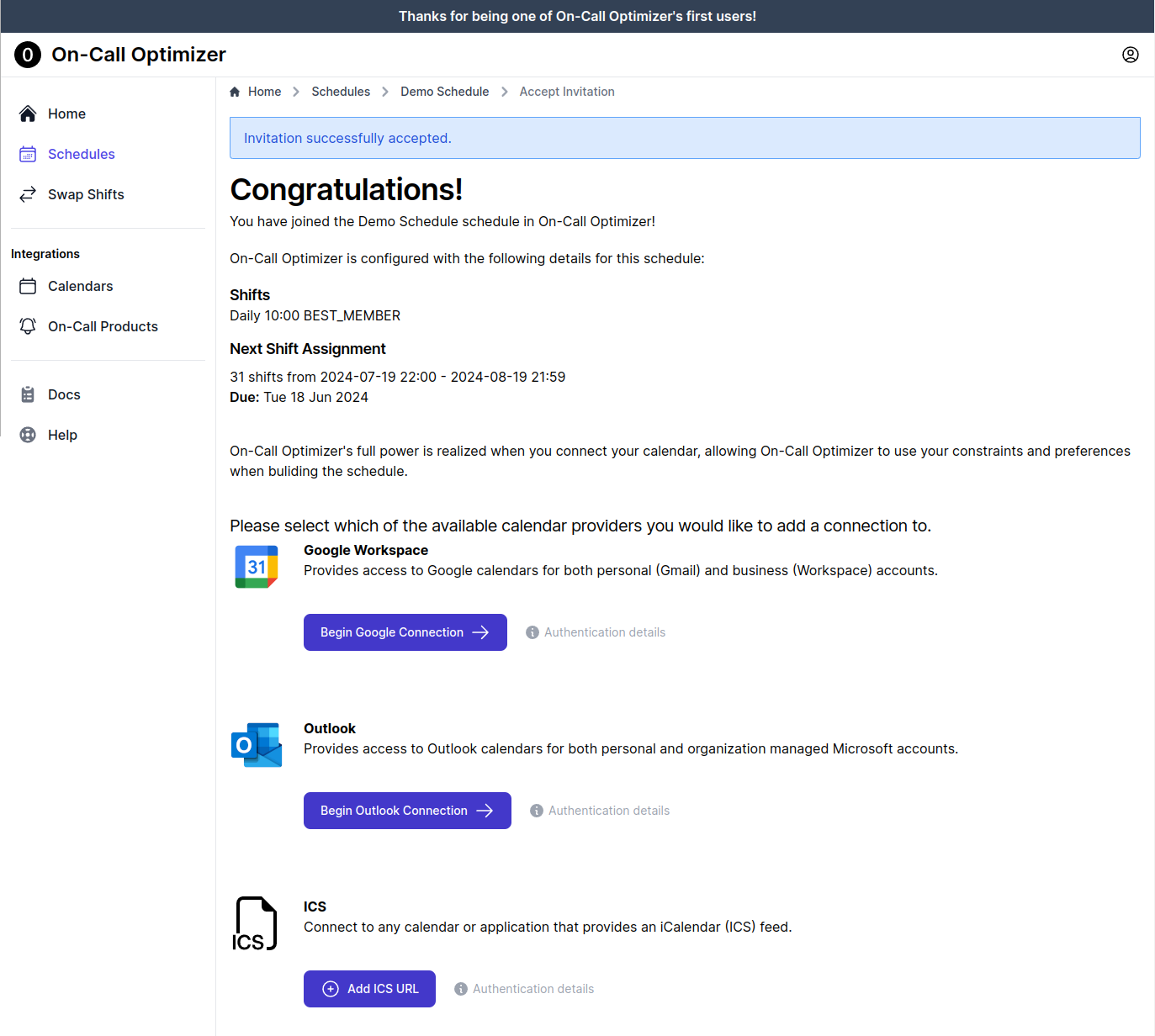
Calendars menu item, and then clicking Add Calendar Connection button at the bottom of the page.Authentication
After selecting the calendar provider an authorization flow will occur for Google and Outlook calendars, or a prompt for the ICS URL will appear and must be completed.
For more information on the authorization or configuration process please refer to the full calendar documentation.
Calendar Selection
When multiple calendars are available on the connection you will be asked to select which calendars On-Call Optimizer will process for availability events.
- For each calendar select whether or not On-Call Optimizer should process it for availability information.
- Click
Savewhen done to confirm these choices.
Calendar Operation
On-Call Optimizer regularly scans linked calendars for new or changed availability information and uses the latest available information to assign new on-call shifts.
For more details on how to structure calendar events for On-Call Optimizer to recognize, please refer to the event filtering documentation.
Next Steps
When all members have configured their calendar connections you’re ready to proceed.
Feedback
Was this page helpful?
Glad to hear it! Please tell us how we can improve.
Sorry to hear that. Please tell us how we can improve.