Select a schedule to link
In this step you will select which of the schedules available in the On-Call Product you connected to should be linked with On-Call Optimizer.
Use the drop-down arrow within each schedule to expand the list of members and see the shift times for the schedule inferred from the existing configuration.
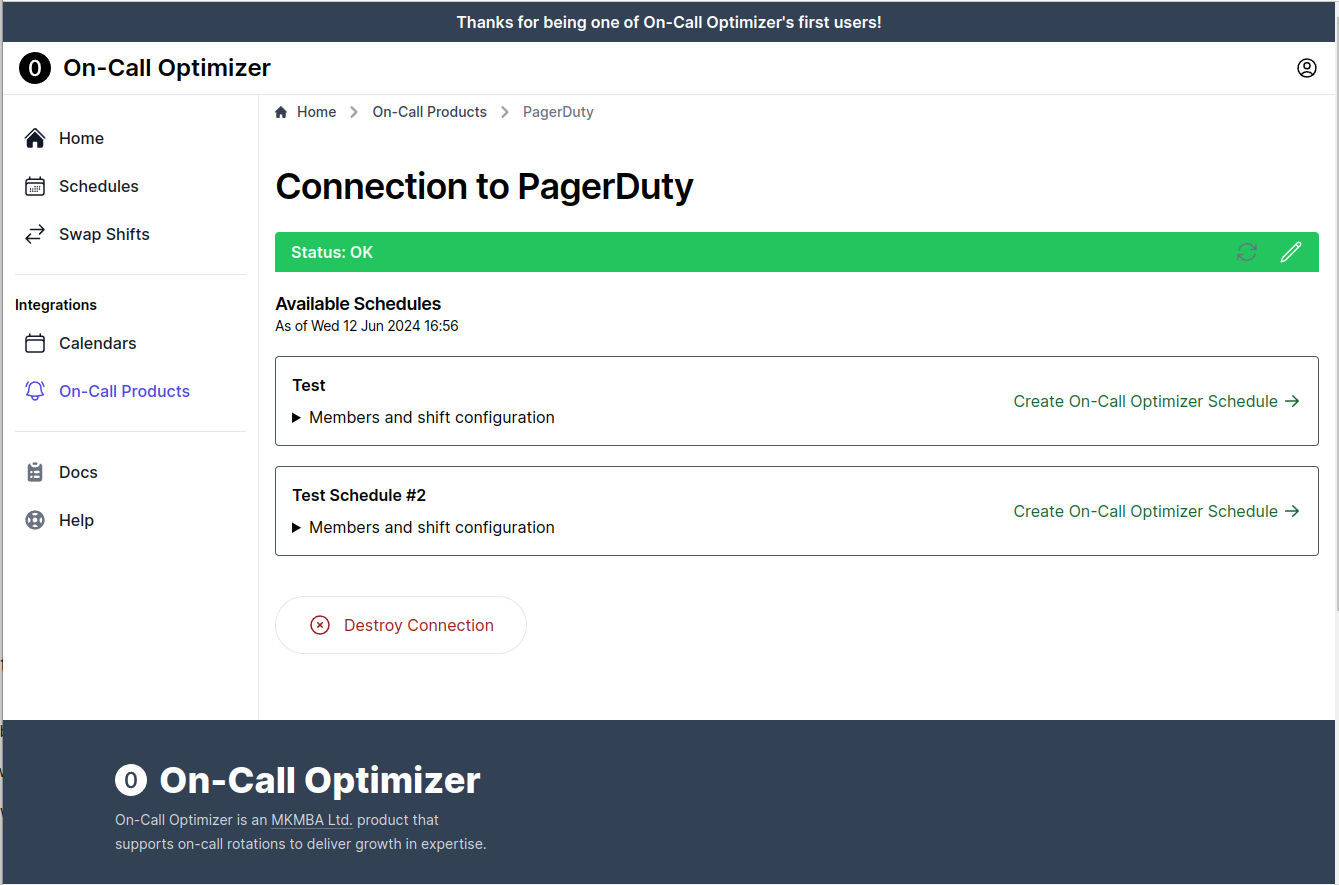
Create On-Call Optimizer Schedule
Once you have identified which of the listed schedules you wish to continue linking, click the Create On-Call Optimizer Schedule link (on the right of the box on desktop, or the bottom on mobile/tablet).
Next Steps
When you click the create link, a new draft schedule linked to the existing schedule from your On-Call Product will be created within On-Call Optimizer. In the next step you will have the opportunity to configure and customize the new schedule before confirming the link.
Continue with: Configure the linked schedule
Feedback
Was this page helpful?
Glad to hear it! Please tell us how we can improve.
Sorry to hear that. Please tell us how we can improve.