Connect a Calendar
In this step we will establish a connection between On-Call Optimizer and the Calendar you wish to use to provide availability information.
1. Select the desired calendar product
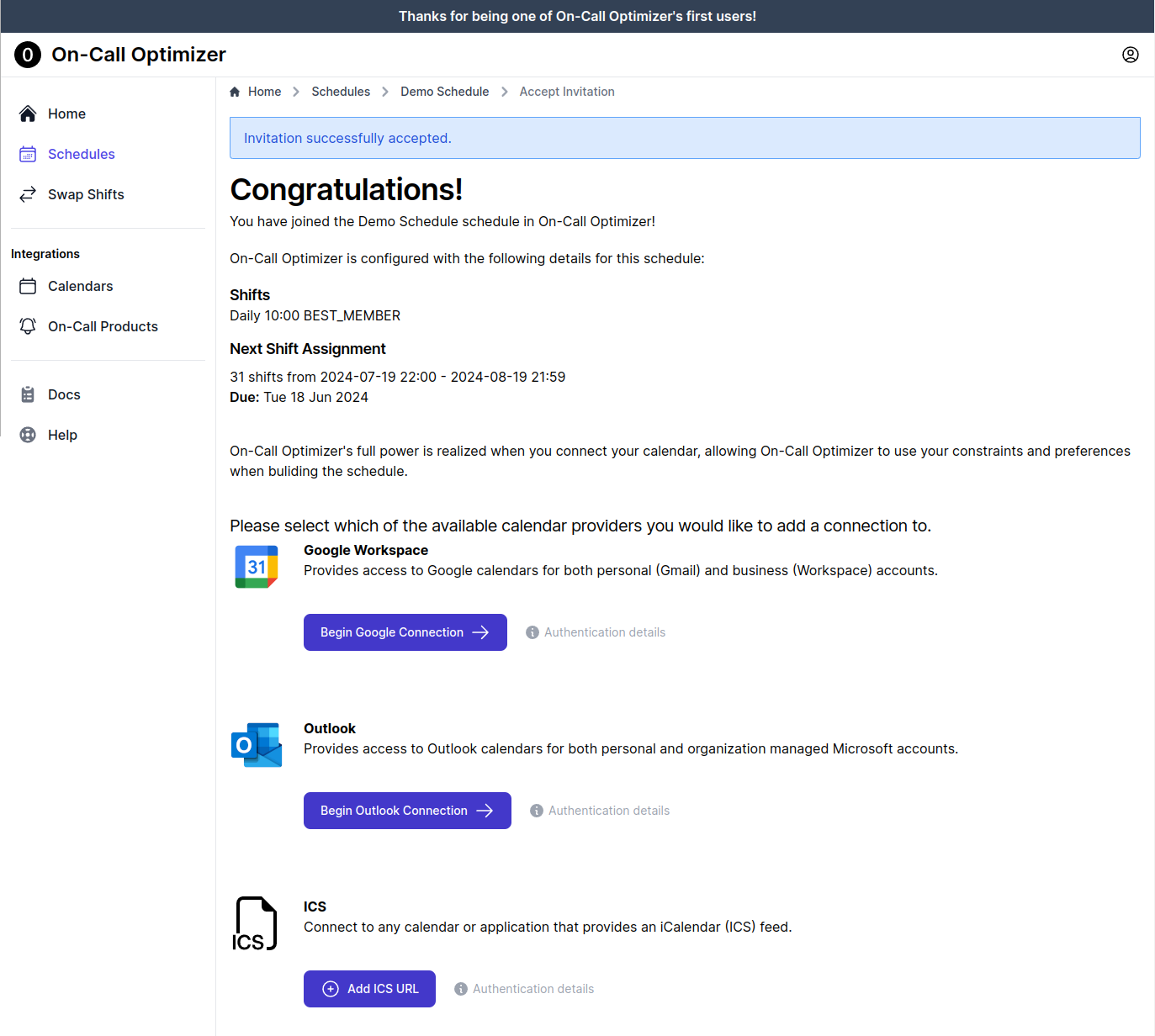
- Click on the button in the row corresponding to the calendar product you wish to connect.
- Complete the authorization or configuration process that follows.
For full details of the authorization or configuration process please refer to full calendar documentation.
2. Choose calendars to use
When multiple calendars are available on the connection you will be asked to select which calendars On-Call Optimizer will process for availability events.
- For each calendar select whether or not On-Call Optimizer should process it for availability information.
- Click
Savewhen done to confirm these choices.
Ready to Go!
Congratulations. You have successfully shared your calendar availability!
On-Call Optimizer will regularly scan your calendar for new or changed availability information and use the latest available information whenever assinging new on-call shifts.
For more details on how to structure events on your calendar that On-Call Optimizer can recognize, please refer to the event filtering section of the calendar documentation.
Feedback
Was this page helpful?
Glad to hear it! Please tell us how we can improve.
Sorry to hear that. Please tell us how we can improve.