Destinations
An schedule can be linked to one or more destinations to enable the import and export of assigned shifts. Each destination is associated with a single assigned role (e.g. Primary, Secondary).
Operating Modes
The operating mode of a destination controls when and how refresh and export operations are performed.
Refresh
Refreshes happen regularly (at least hourly) to update the cached state of the destination from the external system.
Each refresh is also responsible for performing any necessary import of shifts from the destination to On-Call Optimizer depending on the needs of the configured operational mode.
Export
During an export operation On-Call Optimizer exports one or more shifts to the destination as determined by the configured operational mode.
Authoritative (default)
On-Call Optimizer is the source of truth for the schedule and makes necessary changes to the destination to align it with the schedule in On-Call Optimizer.
- Newly assigned shifts are automatically exported to the destination as soon as they are confirmed in On-Call Optimizer.
- When a refresh observes differences between shifts at the destination and On-Call Optimizer, the shifts from On-Call Optimizer are re-exported
to overwrite any changes made in the destination and restore the schedule to the intended state.
- Destination override removed notifications can be enabled to alert you when removal of an unrecognized change occurs.
Bidirectional
On-Call Optimizer is the source of truth for all assignments made directly in On-Call Optimizer but will also import changes that are made to previously exported shifts back into the On-Call Optimizer schedule from the destination.
- Newly assigned shifts are automatically exported to the destination as soon as they are confirmed in On-Call Optimizer.
- Changes to previously exported shifts at the destination are imported back into On-Call Optimizer when they are observed by the next refresh operation.
- On-Call Optimizer will only check for changes to shifts within the horizon of the schedule. Changes beyond the horizon, will be overwritten by the next automatic assignment made by On-Call Optimizer at the time it is confirmed.
- In the case of conflicting changes made in both the destination and On-Call Optimizer within the same window of time (e.g. between two refresh operations), the On-Call Optimizer assignment will overwrite any change made directly in the destination.
Manual Export
On-Call Optimizer is the source of truth for the schedule (like authoritative mode), but will only make changes to the destination when an export operation is manually triggered by a user.
- Newly assigned shifts will remain in On-Call Optimizer as pending changes for the destination until a manual export is triggered.
- If a refresh observes differences between shifts at the destination and On-Call Optimizer the state and list of pending changes in On-Call Optimizer to correct the differences is updated, but no action is taken until a manual export is triggered.
Configuration
Destinations are added and removed from the “Destinations” tab within a Schedule.
Schedules created via linking an existing schedule will have a matching destination pre-populated which can be removed or edited if desired.
Each destination has two parameters which control its behaviour:
- Linked Assignee: Which of the assignees from the schedule will be exported to the destination.
- Operating Mode: Controls when and how On-Call Optimizer will import and export shifts from the destination during the lifeycle of the
schedule. The default operating mode for new destinations is
Authoritative.
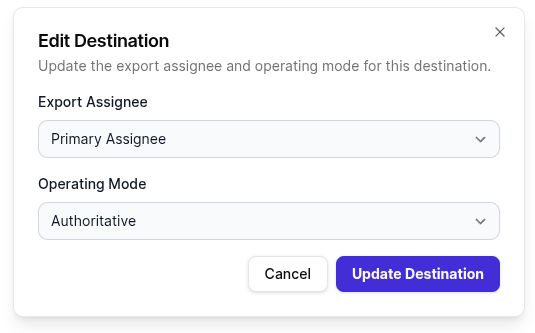
Updating destination configuration
To change the linked assignee or operating mode for a destination:
- Navigate to the
Destinationstab of the appropriate schedule. - Find the destination to be configured in the table displayed.
- Click the edit icon ( ) in the right most-column.
- Select the updated values as desired.
- Click
Update Destinationto confirm the changes.
Notifications
Status change
Schedule admins will be notified when the destination changes to a state where their attention is required, and when the destination recovers back to being up to date.
- Destinations which remain out of date will re-notify schedule admins every 24 hours that differences between On-Call Optimizer and the destination exist.
- Destinations with pending changes will re-notify schedule admins once per week.
Status change notifications resulting from manually triggered actions will be sent only if the new state persists for 30 minutes to avoid causing extraneous notifications while active changes to the schedule are underway.
All schedule admins will receive notifications of destination status changes by default. These can be disabled on an individual user basis by by toggling off
the Destination Status Change notification type in the Configure Notification Preferences panel of a user’s profile.
Destination Override Removed
In authoritative mode, On-Call Optimizer will overwrite shifts from the destination that do not match the confirmed schedule. When the shift being overwritten is not recognized as a shift previously exported by On-Call Optimizer an optional notification can be enabled to provide warning that someone may have mistakently made a manual change in the destination!
Notification of removed overrides will be sent to all schedule admins as well as the member that the removed override was assigned to.
On-Call Optimizer will not notify about the removal of shifts/overrides that are recognized as having been previously added by On-Call Optimizer and are being removed because of an intended schedule change.
Destination override removal notifications are disabled by default. To enable these notifications toggle on the Destination Override Removed notification type
in the Configure Notification Preferences panel of a user’s profile.
Status
The status of each destination is regularly checked and reported as one of the following states:
Status Details
Details of the currently exported shifts and any differences currently pending export can be accessed by clicking the name of the destination in the table of destinations shown on the Destinations tab of a schedule.
The destination detail display uses the following colours to differentiate shifts:
Error messages related to skipped or missed shifts will be displayed above the shifts when available.
Export Status
The table below the current state details shows the history of completed export operations. To view which shifts were added or removed from the destination during an operation and other state click the summary text in that row. The resuting export detail page follows the same display conventions as described above.
Each export operation will report one of the following results:
Error messages related to partial sucecss or error results will be displayed above the shifts when available.
Supported Destinations
- Any of the listed On-Call Products
Additional destination types (e.g. calendars) will be added soon.
Feedback
Was this page helpful?
Glad to hear it! Please tell us how we can improve.
Sorry to hear that. Please tell us how we can improve.